The correct way to Display recently purchased Products in Member’s area
10th May 2021Trước khi thực hiện hướng dẫn này, tôi khuyên bạn nên xem hướng dẫn Mục đơn hàng và hướng dẫn menu tài khoản của tôi. Và đây là những gì chúng tôi sẽ tạo ra.
Ok, now I’m going to do some stuff with $wpdb and WP_Query but before implementing the code, please read these key points.
- You can’t access WooCommerce tables this way:
$wpdb->woocommerce_order_itemmeta! Use$wpdb->prefix . 'woocommerce_order_itemmetainstead. - The
post_authorcolumn in$wpdb->poststable is not a customer ID, the customer IDs are stored in$wpdb->postmetaunder_customer_usermeta key. - We need only one
_product_idvalue fromwp_woocommerce_order_itemmetatable. So$wpdb->get_col()is pretty good for this purpose. - WooCommerce has a native function
wc_customer_bought_product( $email, $user_id, $id )that allows to check if this customer purchased a specific product. You may think that it is OK to loop through all the products and a condition with this function inside the loop. No, it is not OK! Imagine if a WooCommerce shop has 20K products. - Keep in mind, that rewrite endpoint
purchased-productson line 17 should be the part of the action on line 3woocommerce_account_{REWRITE ENDPOINT}_endpoint. And do not forget to go to Settings > Permalinks and to Save Changes once you insert this code, otherwise you will receive 404 error trying to access this page.
The code below is for you custom (child) theme functions.php file or for your custom plugin.
add_filter ( 'woocommerce_account_menu_items', 'misha_purchased_products_link', 40 );
add_action( 'init', 'misha_add_products_endpoint' );
add_action( 'woocommerce_account_purchased-products_endpoint', 'misha_populate_products_page' );
// here we hook the My Account menu links and add our custom one
function misha_purchased_products_link( $menu_links ){
// we use array_slice() because we want our link to be on the 3rd position
return array_slice( $menu_links, 0, 2, true )
+ array( 'purchased-products' => 'Purchased Products' )
+ array_slice( $menu_links, 2, NULL, true );
}
// here we register our rewrite rule
function misha_add_products_endpoint() {
add_rewrite_endpoint( 'purchased-products', EP_PAGES );
}
// here we populate the new page with the content
function misha_populate_products_page() {
global $wpdb;
// this SQL query allows to get all the products purchased by the current user
// in this example we sort products by date but you can reorder them another way
$purchased_products_ids = $wpdb->get_col( $wpdb->prepare(
"
SELECT itemmeta.meta_value
FROM " . $wpdb->prefix . "woocommerce_order_itemmeta itemmeta
INNER JOIN " . $wpdb->prefix . "woocommerce_order_items items
ON itemmeta.order_item_id = items.order_item_id
INNER JOIN $wpdb->posts orders
ON orders.ID = items.order_id
INNER JOIN $wpdb->postmeta ordermeta
ON orders.ID = ordermeta.post_id
WHERE itemmeta.meta_key = '_product_id'
AND ordermeta.meta_key = '_customer_user'
AND ordermeta.meta_value = %s
ORDER BY orders.post_date DESC
",
get_current_user_id()
) );
// some orders may contain the same product, but we do not need it twice
$purchased_products_ids = array_unique( $purchased_products_ids );
// if the customer purchased something
if( !empty( $purchased_products_ids ) ) :
// it is time for a regular WP_Query
$purchased_products = new WP_Query( array(
'post_type' => 'product',
'post_status' => 'publish',
'post__in' => $purchased_products_ids,
'orderby' => 'post__in'
) );
echo '<div class="woocommerce columns-3">';
woocommerce_product_loop_start();
while ( $purchased_products->have_posts() ) : $purchased_products->the_post();
wc_get_template_part( 'content', 'product' );
endwhile;
woocommerce_product_loop_end();
woocommerce_reset_loop();
wp_reset_postdata();
echo '</div>';
else:
echo 'Nothing purchased yet.';
endif;
}
Bạn có thể thêm bất kỳ biểu tượng nào vào phần tử menu của mình bằng một vài dòng mã CSS, bạn có thể đọc thêm về nó tại đây.
body.woocommerce-account ul li.woocommerce-MyAccount-navigation-link--purchased-products a:before{
content: "\f1b2";
}
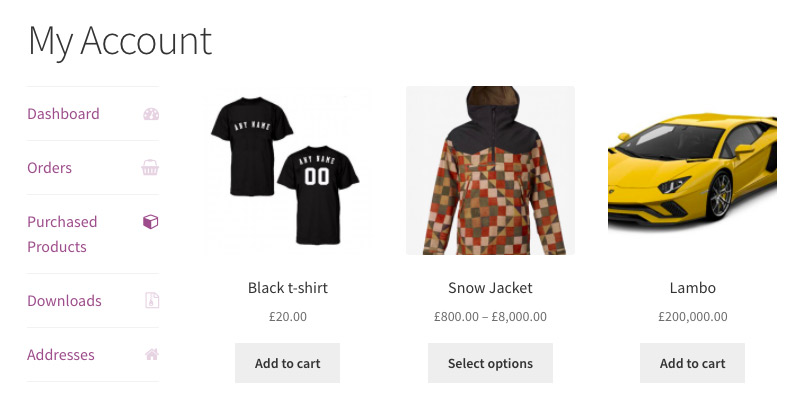









Add new comment